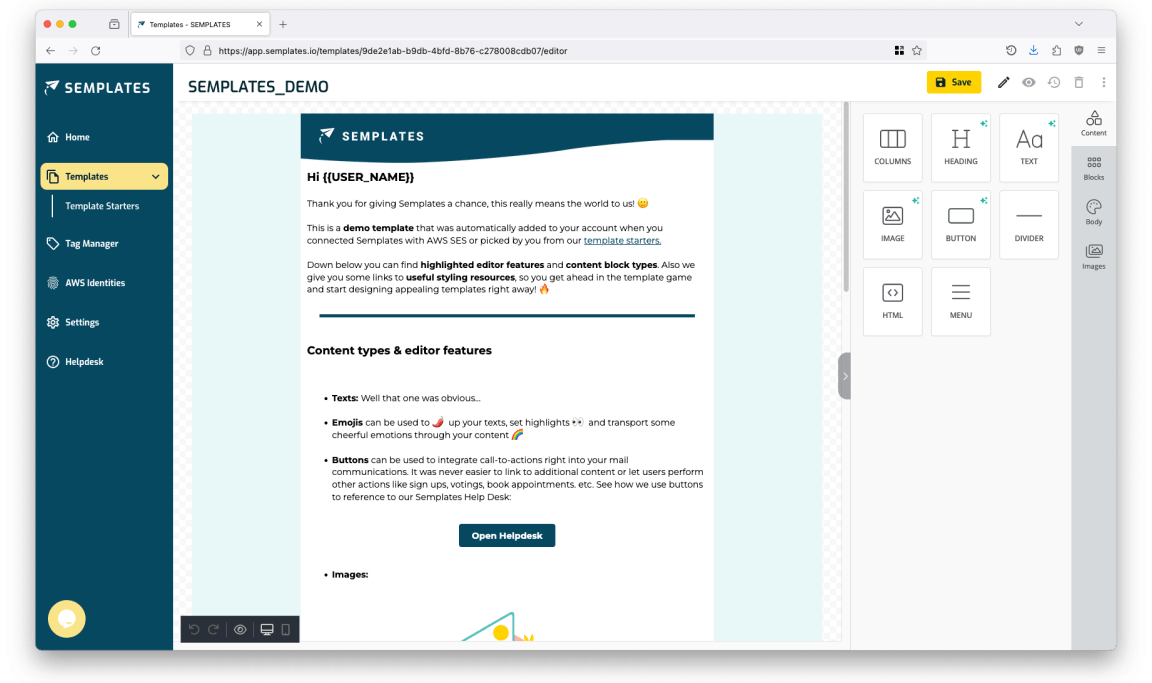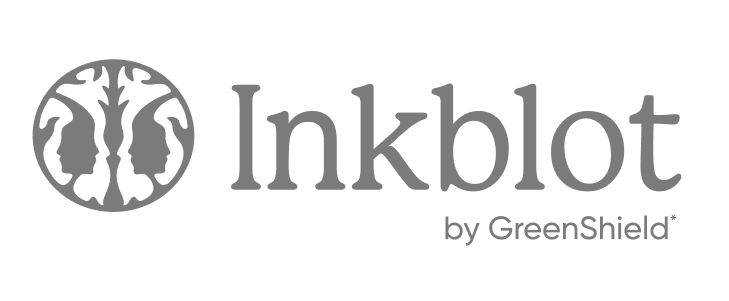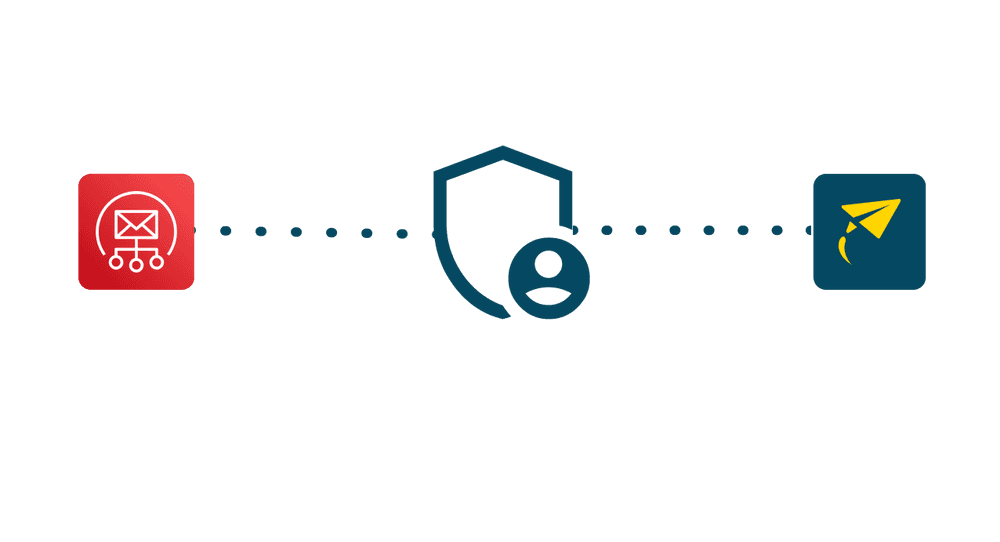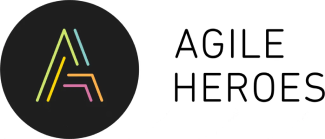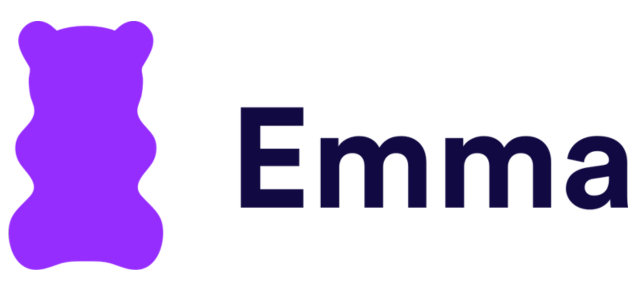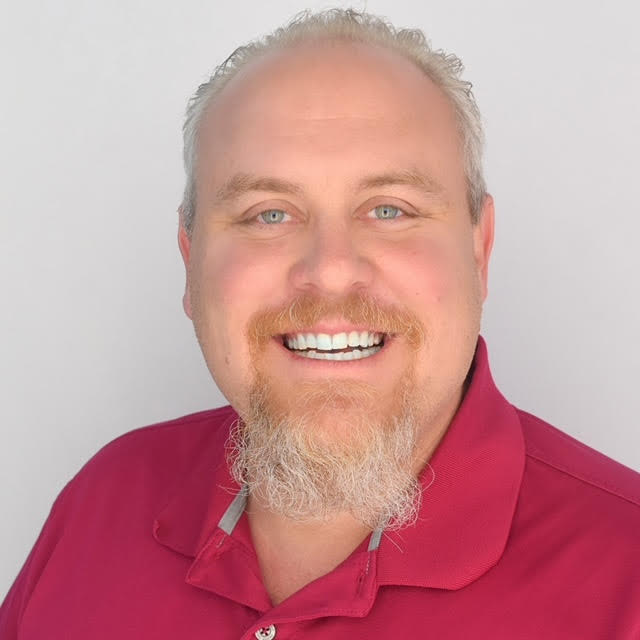Amazon Simple Email Service (SES) is a cloud-based email sending service designed to send marketing, notification, and transactional emails. It is a reliable and cost-effective solution built on the scalable infrastructure of AWS.
Key Features and Benefits of AWS SES
- Flexible IP Deployment: Choose between shared, dedicated, or customer-owned IPs to match your business needs.
- Enhanced Email Deliverability: Utilize authentication options like SPF and DKIM to protect your sender reputation and improve email deliverability.
- Comprehensive Sending Analytics: Gain insights into the performance of your emails with detailed analytics on delivery, bounces, and feedback loops.
- Pay-as-you-go: AWS SES charges $0.10 per 1,000 emails sent. This rate is consistent regardless of the volume, making it straightforward to calculate costs as your email usage scales.
Seamless Integration and Management
- Easy Start: Integrate Amazon SES quickly using the console, APIs, or SMTP interfaces and even set up email receiving to fully engage with your customer base.
- Deliverability Optimization: Access a reputation dashboard for vital metrics on account performance, spam feedback, and insights into your emails' engagement levels, such as open and click-through rates.
- Secure Scaling: Ensure authorized email sending with support for Sender Policy Framework (SPF) and DomainKeys Identified Mail (DKIM) and maintain secure email operations with VPC support.
With Amazon SES, you can send emails securely, globally, and at scale. To know more about AWS SES please visit the official Amazon SES documentation.